Preparations;
– create your lambda, and connect trigger from s3 as shown below.
– grant permissions for your lambda. (use the key icon on the left)
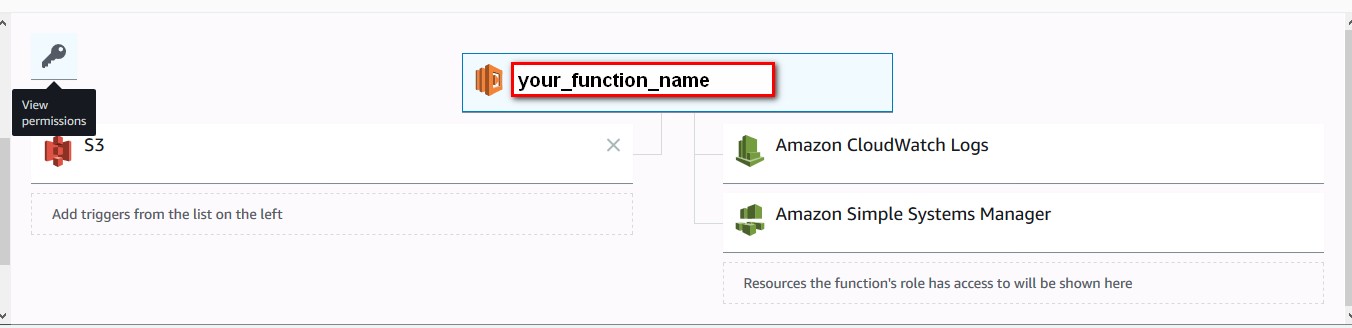
– After installing SSM Agent to your Instance, grant AmazonSSM rights to your instance.
Action in python;
#09-03-2018 – Cem Dogan
import boto3
import jsondef lambda_handler(event, context):
records = [x for x in event.get(‘Records’, []) if x.get(‘eventName’) == ‘ObjectCreated:Put’]
sorted_events = sorted(records, key=lambda e: e.get(‘eventTime’))
latest_event = sorted_events[-1] if sorted_events else {}
info = latest_event.get(‘s3’, {})
file_key = info.get(‘object’, {}).get(‘key’)
bucket_name = info.get(‘bucket’, {}).get(‘name’)
command = ‘C:\folder\your_PSscript.ps1 ‘ + file_key
print command
ssm = boto3.client(‘ssm’)
ssmresponse = ssm.send_command(InstanceIds=[‘i-instanceID’], DocumentName=’AWS-RunPowerShellScript’, Parameters= { ‘commands’: [command] } )
return ssmresponse
file_key will have the name of the file uploaded to s3 bucket. And bucket_name has the name of the bucket. You can pass these values as argument to your PS script. You can create an s3 put test example and test your code.